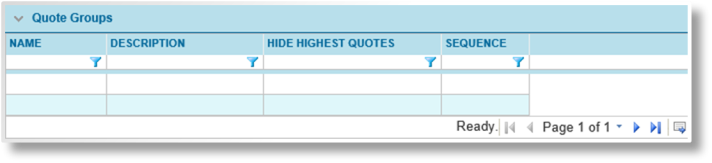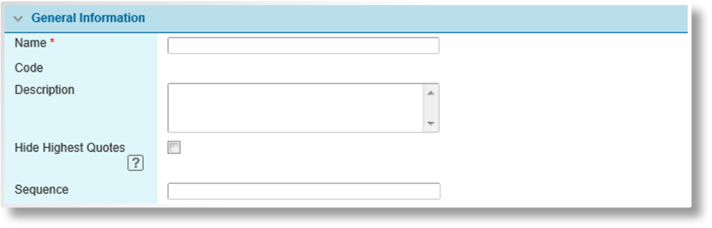Quote Groups
In This Topic...
Quote Groups allow related quote options to be presented together, or even filtered so that only the lowest quote within the group is displayed. Combined with sequence numbers, groups provide a significant amount of control over the order of quotes presented to the user.
Creating a New Quote Group
With the master cover selected, click the Quote Groups item in the Screens widget. For instructions on finding and viewing a master cover, see the section on Viewing and Modifying a Master Cover.
|
Identifies the product associated with the master cover. |
|
|
Identifies the current status of the master cover. |
The Quote Groups panel displays all groups defined for the current master cover.
- Click Create. The Master Cover - Quote Group page opens.
-
Fill in the necessary information.
Tip: It is advisable to leave gaps between the sequence numbers, such as 5, 10, 15. This allows new items to be added to the list at a later date, inserted between existing items. Otherwise, the sequence numbers of existing items must be changed to allow for the new addition.
- Click Add to save the group but remain on the page, click Add & Close to save the group and return to the quote groups list, or click Close to return to the quote groups list without saving the group.
|
Identifies the product associated with the master cover. |
|
|
Identifies the current status of the master cover. |
Viewing and Modifying a Quote Group
With the master cover selected, click the Quote Groups item in the Screens widget. For instructions on finding and viewing a master cover, see the section on Viewing and Modifying a Master Cover.
|
Identifies the product associated with the master cover. |
|
|
Identifies the current status of the master cover. |
The Quote Groups panel displays all groups defined for the current master cover.
- Click a link in the Name column to view the group details.
- See the section on Creating a New Quote Group for a detailed description of the fields. All fields may be edited, if necessary, except for the Code field.
- Click Save to save any changes and remain on the page, click Save & Close to save and return to the quote groups list, or click Close to return to the quote groups list without saving any changes.